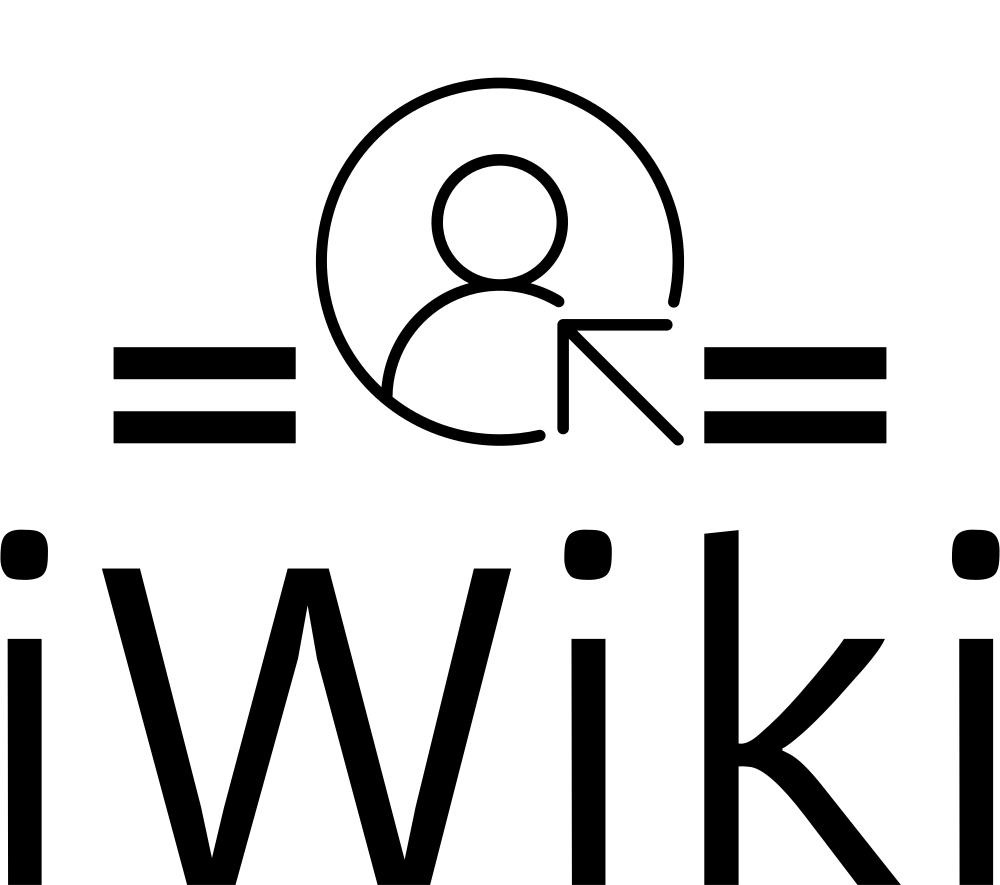Command Prompt
Command Prompt (Cmd) is a command-line interpreter that comes with Microsoft Windows. It allows users to execute commands to perform various tasks, such as managing files and directories, running programs, and configuring system settings. Command Prompt is often used for troubleshooting, system administration, and automation tasks. Here's an in-depth look at how Command Prompt works and its capabilities.
Overview
Command Prompt is a text-based interface that allows users to interact with the Windows operating system. It provides a way to navigate through directories, manipulate files, and run commands and programs. Command Prompt supports a wide range of commands and utilities, allowing users to perform tasks such as:
- Creating and deleting directories (
mkdir,rmdir) - Managing files and directories (
dir,del,copy,move,rename) - Running programs (
start,taskkill,tasklist,wmic) - Managing system settings (
shutdown,net,ipconfig,reg,powercfg)
Usage
To open Command Prompt, users can press Windows Key + R to open the Run dialog, then type cmd and press Enter. Alternatively, users can search for "Command Prompt" in the Start menu. Once Command Prompt is open, users can type commands and press Enter to execute them. Commands typically consist of the command name followed by any necessary parameters or options. Some commands require administrator elevation, such as sfc or diskpart, so you will need to run cmd as administrator.
Syntax
Command Prompt commands typically follow a common syntax:
Here's a breakdown of the elements:
command-name: The name of the command being executed.parameters: Additional information provided to the command, such as filenames or directory paths.options: Additional settings or flags that modify the behavior of the command.
Examples
Let's look at some examples of Command Prompt commands:
dir: Lists the contents of the current directory.cd Documents: Changes the current directory to "Documents."copy file1.txt file2.txt: Copies "file1.txt" to "file2.txt."del file.txt: Deletes "file.txt."
Customisation
Command Prompt can be customised to change its appearance and behaviour. Users can modify settings such as the font size and colour, the window size, and the default directory. Additionally, Command Prompt supports batch scripting, which allows users to write scripts that automate tasks by executing a series of commands.
Scripting
Command Prompt supports batch scripting, which allows users to write scripts that automate tasks by executing a series of commands. Batch scripts are text files that contain a sequence of Command Prompt commands. When executed, a batch script runs each command in order.
Here's an example of a simple batch script that lists the contents of a directory and then deletes a file:
@echo off
dir
del file.txt
This script turns off echoing, which prevents the commands from being displayed as they're executed. Then it lists the contents of the current directory and deletes "file.txt."
Best Practices
When using Command Prompt, it's important to follow best practices to ensure that commands are executed correctly and safely:
- Double-check commands: Before executing a command, make sure it's correct. A typo could result in unintended consequences.
- Be cautious with administrative commands: Some commands, such as those that modify system settings or delete files, require administrative privileges. Always confirm before running these commands.
- Use quotes for filenames with spaces: If a filename contains spaces, enclose it in double quotes to prevent issues.
- Understand command syntax: Familiarise yourself with the syntax of Command Prompt commands to ensure they're used correctly.
- Backup important files: Before running commands that modify or delete files, it's a good idea to make a backup of important files to avoid data loss.
Conclusion
Command Prompt is a powerful tool for interacting with the Windows operating system. By using a combination of built-in commands and utilities, users can manage files and directories, run programs, and configure system settings. Understanding how to use Command Prompt effectively can be a valuable skill for troubleshooting, system administration, and automation tasks.